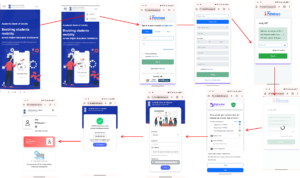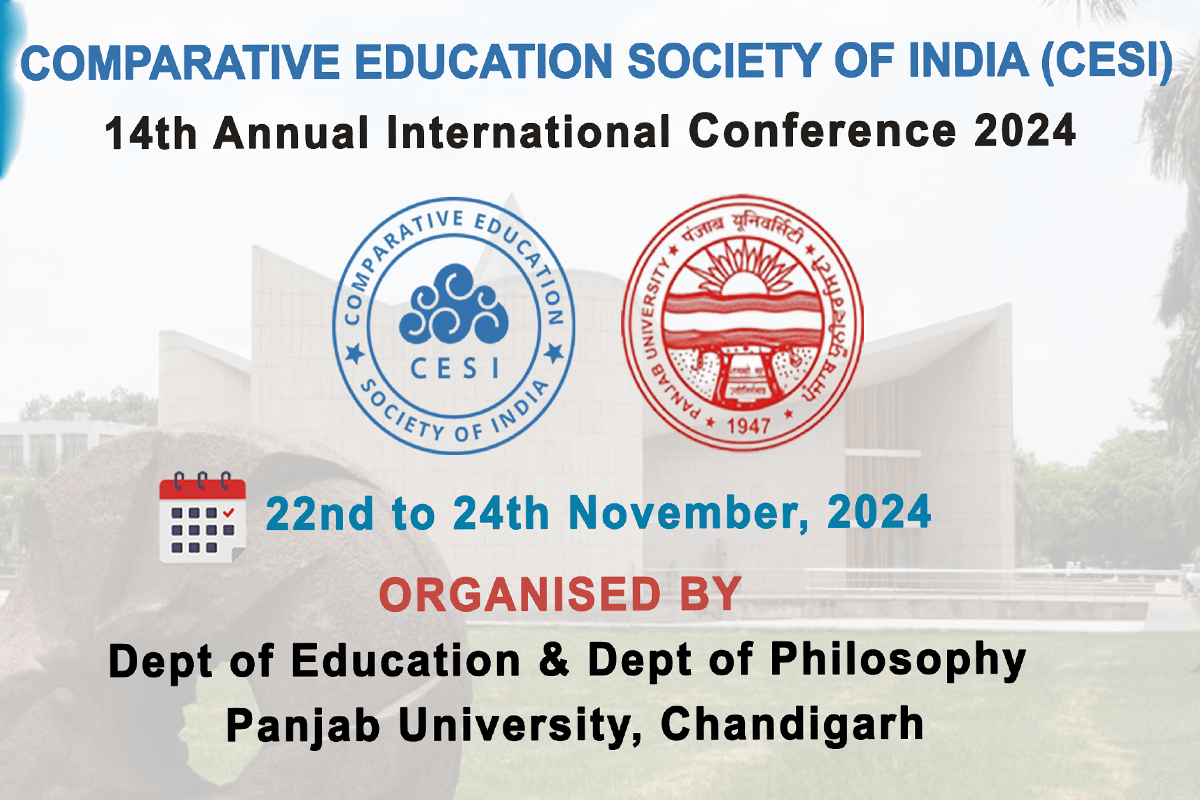How to Create an APAAR ID Card: Step-by-Step Guide
What is APAAR (Automated Permanent Academic Account Registry) ID :
The APAAR (Automated Permanent Academic Account Registry) ID card, launched by the Ministry of Education, serves as a digital ID for students from both government and private institutions across India. This card functions as a digital archive for students’ academic records, including degrees, certificates, and other essential information, making it easier for them to collect and manage these resources online.
The Automated Permanent Academic Account Registry (APAAR) ID is a unique and permanent 12-digit identification number assigned to every student in India. It serves as a lifelong academic identity, consolidating all academic achievements, credentials, and records into a single digital platform. The APAAR ID ensures a unified and accessible academic experience for students, facilitating seamless transitions between different levels of education and institutions.
One Nation One Student ID card, this initiative aims to enhance the academic experience by providing a unified, easily accessible record of academic achievements and progress. Students can create APAAR ID through apaar official website.
Also Read : SSC MTS & Havaldar 2024: Eligibility & Preparation Guide
What is NCrF (National Credit Framework).
Benefits of APAAR
| Category | Benefits |
|---|---|
| For Students | Unified Academic Identity: Single platform to consolidate and showcase academic records. Streamlined Record-Keeping: Simplified maintenance of academic records. Digital Repository: Secure storage of academic data and achievements. Seamless Academic Mobility: Smooth transitions between educational levels and institutions. Academic Progress Tracking: Insights into academic performance and identification of areas for improvement. Personalized Study Plans: Real-time performance analytics for customized study plans. Skill Gap Analysis: Identification of skill gaps and provision of industry-relevant upskilling content. |
| For Educational Institutions | Efficient Data Management: Streamlined recording and management of academic data. Access to Comprehensive Records: Complete academic histories for admission and recruitment. Verification of Credentials: Facilitates the verification of academic data. Enhanced Collaboration: Unified platform promotes collaboration between schools, HEIs, and skill institutes. |
| For the Education System | Data Security and Confidentiality: Prioritizes security and privacy of student data. Standardized Records: Consistent and reliable academic data across institutions. Policy Implementation: Supports NEP 2020 implementation with seamless academic mobility. Resource Optimization: Efficient allocation of resources based on accurate student data. Long-Term Planning: Comprehensive data aids in educational planning and policy-making. |
Step-by-Step Guide to Create APAAR ID
Step 1: Visit the Official Website
Visit the official APAAR or ABC ID CARD website. You can find the specific URL provided by the respective authorities for registration.
Step 2: Click on “My Account” and Select “Student Registration”
Navigate to the “My Account” section on the website and choose the option for student registration.
Step 3: Sign Up for New Users
- Click on the “Sign Up” or “Register” button if you are a new user.
- Fill out the registration form with the following required information:
- Enter your mobile number and generate OTP (One-Time Password). Verify your mobile number.
- Select Identity Type (e.g., Aadhaar, PAN Card, Voter ID).
- Enter your Full Name, Date of Birth, Gender.
- Choose a unique Username for login purposes.
- Set a 4-digit PIN for additional security.
- Confirm all fields and click on the “Verify” button to proceed.
Step 4: Digital Locker Authorization
- After successful registration, you will be directed to a Digital Locker page.
- Authorize your identity for login purposes.
Step 5: Provide College Information
- Select the type of identity document (e.g., Roll Number).
- Enter your Identity Number (e.g., Roll Number).
- Choose your college from the list provided.
- Specify your Admission Year.
- Click on “Submit” to proceed.
Step 6: Confirmation
- Upon completing the above steps, you will receive a confirmation message indicating that your APAAR ID (or ABC ID) has been successfully created.
Notes:
- Ensure that all information provided during registration is accurate and matches your official records.
- Follow any additional verification steps or prompts provided during the registration process.
- Keep your Username, PIN, and other login details secure to protect your APAAR ID from unauthorized access.